Onboarding your organisation
Once you have registered, the first step is to verify your business. Once you have completed the verification step, you can begin to complete the information required to onboard your organisation as a provider of services to Trilogy Care clients.
Business verification
There are two ways to verify your business. The first is lite verification which if you have previously submitted an invoice to us that has been paid, will presented as an option. If you are unable to verify via this method, then you can go through the 'document' verification process.
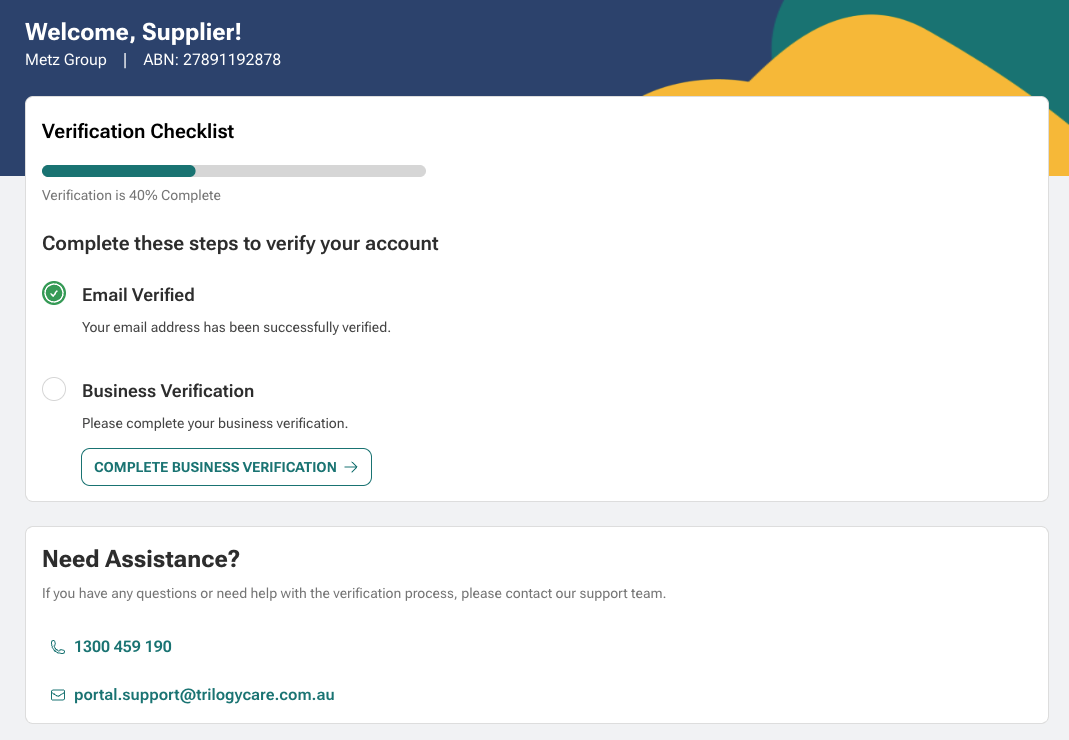
Lite verification
This requires you to enter the details of a recent bill (within 90 days) that Trilogy Care has paid. You can enter the invoice date, invoice reference and bank details that correspond to the invoice. The inputs need to match exactly to what we have in the system. If they do, then your business will be verified straight away.
You will have several opportunities to verify via this method, but if you are unable to, then you can choose the alternative verification method.
Document verification
Find two business documents of the type that show your business name:
- Certificate of Currency
- Bank Statement
- Certificate of Registration
- Business Name Registration Certificate
- Tax Certificate
- Notice of Assessment
- Utility Bill
Upload the documents (PDF, JPG or PNG format) and submit the verification
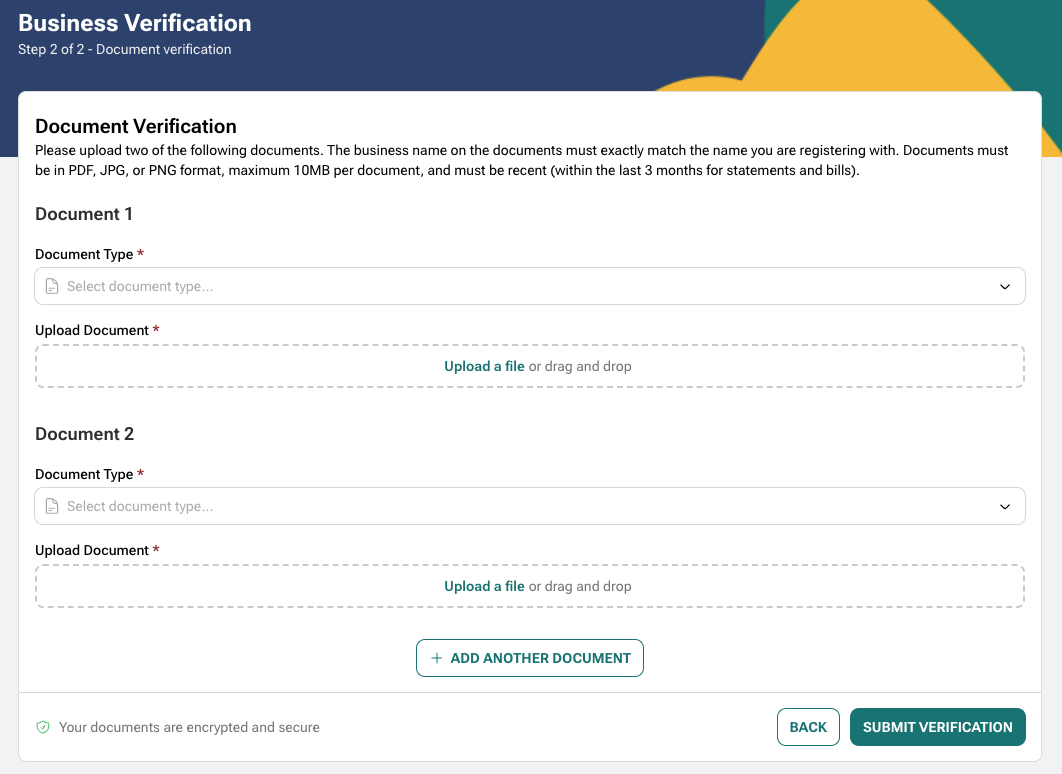
Onboarding
Once your business verification has been submitted, you can continue onboarding your organisation by completing your profile.
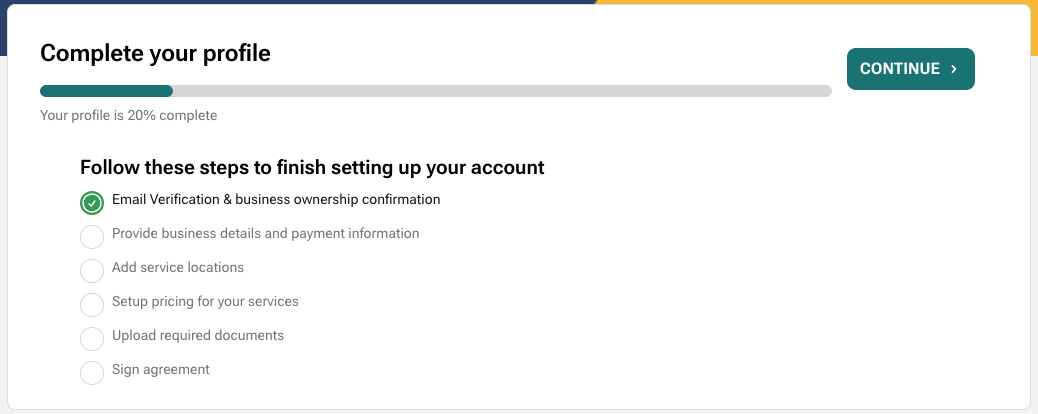
You will need to:
- Provide your business and payment information
- Add service locations
- Setup pricing for your services
- Upload required documentation
- Sign agreement (if you have employees)
Business and payment information
We may already have some of your information of file. If so, please review and update as needed.
If there is missing information, you will be required to submit this information before proceeding to the next stage.
The information we require is:
Under Org structure:
Information about your business such as the business type, how many employees you have, if you provide services to other home care organisations and if you subcontact work to non-employees.
Under Contact details:
Email address, remittance email address (if different from the email address entered), phone and address.
Under Payment info:
Account Name, BSB, Account Number
Service locations
The next step is to add your service locations. Click on the 'Add location' button to get started.
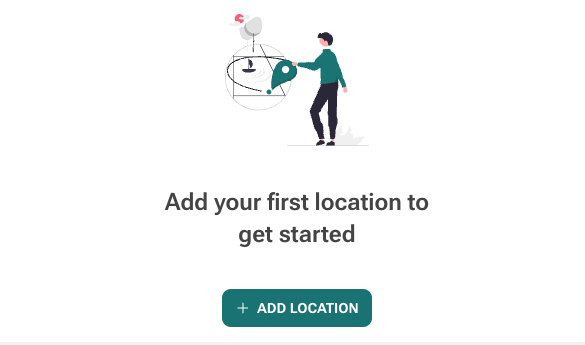
Please enter in your Location name, address, service radius, phone number and manager name.
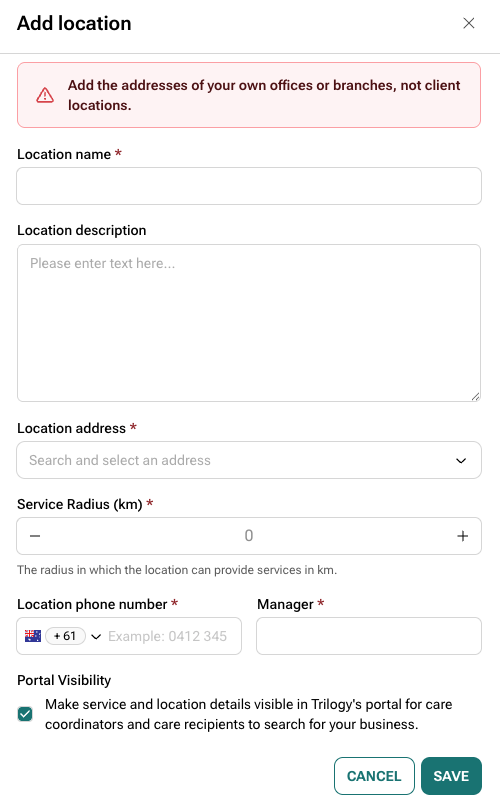
Please note the following:
- If you don't have an office or branch, then just enter your business address. Do not enter the client address as the location.
- Maximum service radius is 500km
Setup pricing
The next step is to setup your pricing for each location and services you offer. To get started, click on the 'Add price list' button.
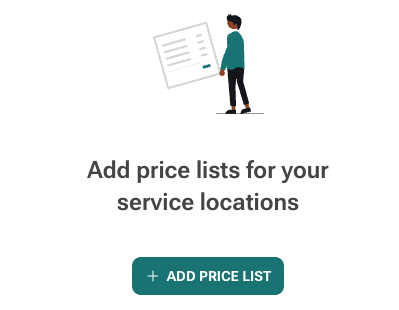
It will prompt you to select one of your locations (entered on the previous step). Select the location and continue. Then click on the 'Add services' button:
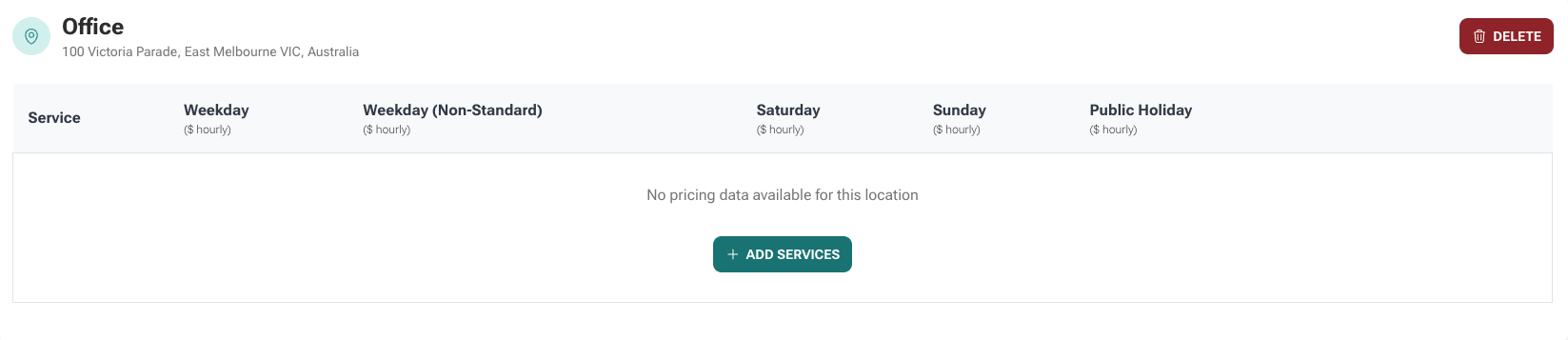
Select the services that you offer at this location. Expand the drop down categories to view the specific services that you can offer. You can select as many services as you offer, but will be required to enter pricing for each one.
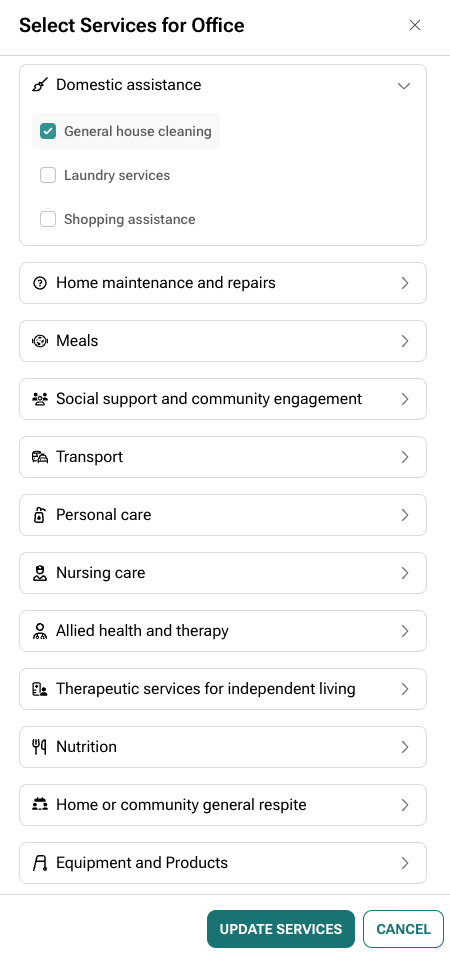
Finally enter the rates for the services you have selected. We require Weekday, Weekday (non-standard), Saturday, Sunday and Public Holiday rates.

Ensure you save your changes before moving on.
Documents
Depending on your previous selections, you will be required to upload compliance documents such as Public Liability Insurance, Police checks and potentially other documentation. Ensure you have a copy of these handy to upload as a digital file. Some documents will also require you to enter an expiry date.
Agreement
You will be required to sign the Associated Provider Agreement (APA) if you meet certain criteria. If this step is available to you in the onboarding flow, please read through the document and sign electronically and click 'Sign agreement'.
You will then be able to download this signed agreement on the next page.
If you don't see this option, then you have completed your onboarding.
Completion
Once all steps have been completed, you can navigate back to your dashboard to see various actions you can take in the portal.
Your business may or may not be verified by our compliance team, but you can still complete various actions in the portal. Once your business has been verified by our team, additional actions will be ade available to you via the left navigation bar.
